While reading the comments on last week’s post on my blog and on Facebook, I realized that a follow-up post needed to be written. I would like to explain the difference between my tree on RootsWeb’s WorldConnect Project and my other genealogy work and writing. There was some misinterpretation concerning what is being retired.
As a cousin to you, I am terrified that all of your research will disappear.
There is no need to worry about my genealogy work. The blog will continue. Provisions have been taken for the hundreds of hours of work put into my writing so that it will not be lost.
I’ve been attaching the posts to the individuals in my database. By adding the digital file to the scrapbook of the individual in Ancestral Quest, I’m creating easy access to the posts for a person or family group. Compiling and publishing the articles in book form is a future project.
My family tree is also safe. My working copy is on my laptop. The file as well as backups are on my laptop, in Dropbox, on iDrive, on a second laptop, and on an external drive. These are all up to date.
RootsWeb WorldConnect Project

RootsWeb’s WorldConnect was a perfect way to share my entire family tree publicly on the internet and for FREE while also keeping a backup of the latest version of the GEDCOM file. Contact information was included at the top of each page: my email address and links to my blog and my Facebook page. A notice was included warning users of the possibility of errors, requesting credit when my work was used, and inviting collaboration. Navigating the tree was simple and the search feature worked!
I uploaded the latest version of my GEDCOM file as often as needed. In 2017 I did this every week as changes were made to my family tree file while writing weekly posts for this blog. The link to the latest post was included in the notes of the person of interest bringing visitors back to the post long after it was written.

The file was updated by overwriting and not by creating a new file on the site. It was not a collaborative tree like FamilySearch Family Tree, Geni, or WikiTrees. Changes to the file could only be made by uploading an updated file. Before a hardware failure on RootsWeb in March 2016, visitors could leave post-em notes on individuals. Frequently post-ems were posted to living individuals making me aware of missing death information.
It was hard giving up my tree on WorldConnect. Even if it was only last week that it was deleted, it had been put on ice since December 2017 at the time of the first shutdown of the site. I’ve had five years to get used to not having an updated version of my tree online.
Where will I be able to view all of your data in the future?
I’m looking into other possibilities for sharing my tree. The collaborative trees mentioned above are out of the question.
The FamilySearch Genealogies allows the upload of a GEDCOM that becomes part of their collection of tens of thousands of personal family trees, lineages, and other histories. I don’t see this as a solution as I’m assuming that they would not look kindly at receiving updated duplicate files regularly.
As a member of Luxracines, I upload my GEDCOM to their private site (viewable to members only for €20 a year). Luxracines uses TNG (The Next Generation of Genealogy Sitebuilding) to manage and display the uploaded GEDCOMs. The webmaster furnished easy-to-follow directions for the upload that wasn’t complicated but quick. This GEDCOM usually only gets updated when I do work on Luxembourgish families. I updated it today as a test.
TNG might be a solution but would mean maintaining a website and paying for hosting. I would need someone to help me get started…
Another possibility would be to use Ancestry. It’s been several years since I tried to upload my GEDCOM with notes and sources to Ancestry. At the time it failed as the file was over the limit. Currently, I have 117,000 individuals, and a GEDCOM totals 114 MB. I checked Ancestry and the limit is now 500 MB or smaller. With this limit in mind and as a test, I uploaded my tree with all notes and sources today. The first thing I did was to make it private and searchable.
On RootsWeb WorldConnect I never allowed the download of a partial or full GEDCOM as I did not want my work imported into other people’s trees. For this reason, I would keep it private but searchable if shared on Ancestry. I could give people guest access with restricted viewing of information on living people.
My genealogy software, Ancestral Quest doesn’t sync with Ancestry. Any work done offline in AQ or online on Ancestry would have to be reproduced in one or the other tree. Twice as much work and it would require discipline on my part.
I feel it is best to continue working offline in AQ as I have been doing. This would ensure that sources are cited inside AQ. Then routinely (every month, three months, or six months) upload the updated file from AQ to Ancestry and send out new invitations to the persons who may have guest access to the tree.
While writing this, I planted my tree on Luxracines and Ancestry. The second may only be a temporary home for my GEDCOM file as I don’t feel as comfortable with the platform as I did with WorldConnect. Ideas and suggestions are welcome.
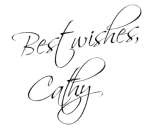
© 2023, copyright Cathy Meder-Dempsey. All rights reserved.

























