Yesterday we worked through getting your tree uploaded to RootsWeb WorldConnect. Hopefully all went well and your tree is now online. How do you manage it?
By now you know I have my genealogy database at Opening Doors in Brick Walls.
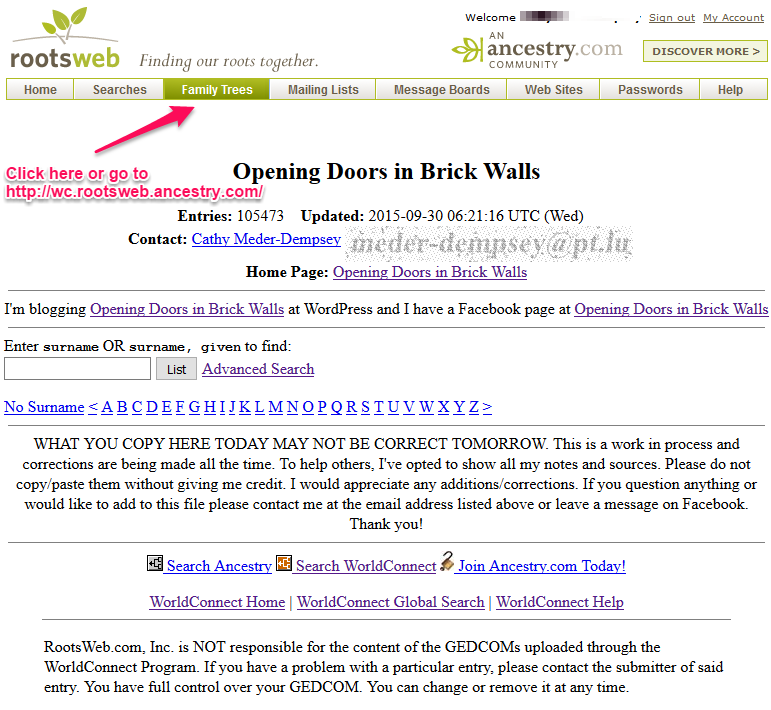
To manage your own tree on RootsWeb WorldConnect go to http://wc.rootsweb.ancestry.com/ and click on Family Trees and then on Start Here. The second link, Also, go here to update or correct your existing Family Tree will take you to the same page as Start Here.
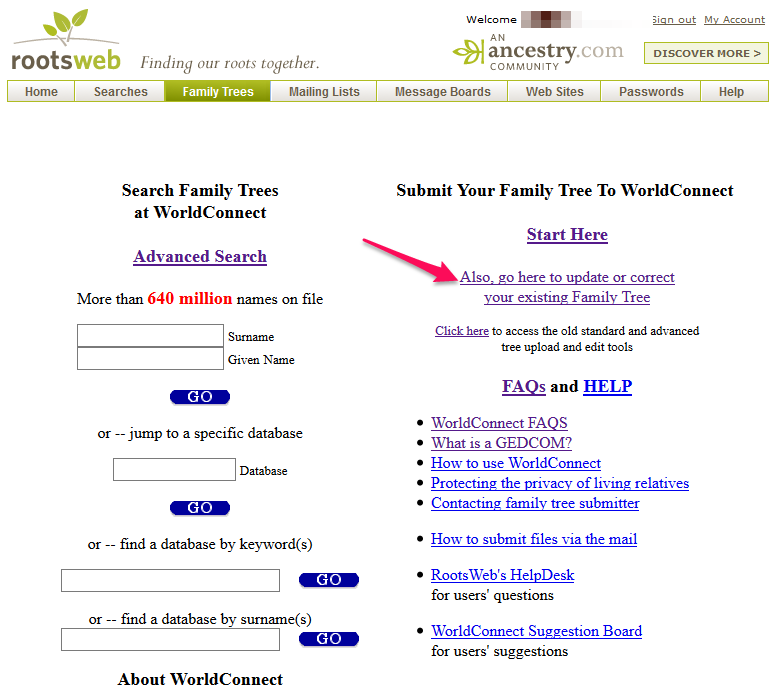
You may have to go through the Secure Sign In if you are not already logged in.
This is a screenshot of my Tree Administration page. I now have two trees.
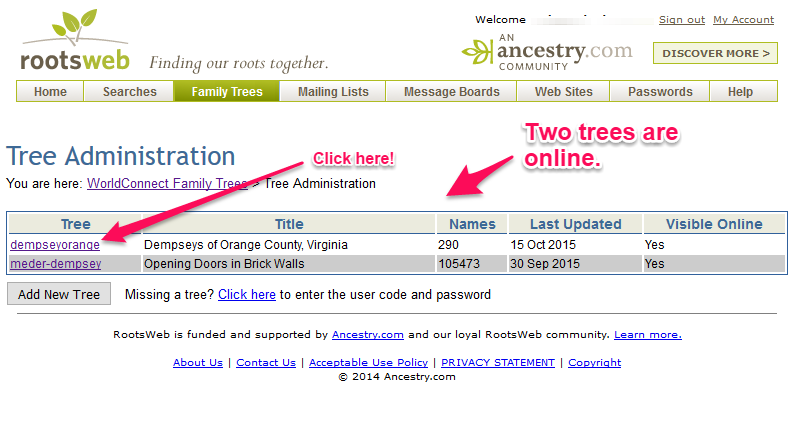
Click on your new tree or the tree you want to manage. You will see your Tree Information and Tree Settings.
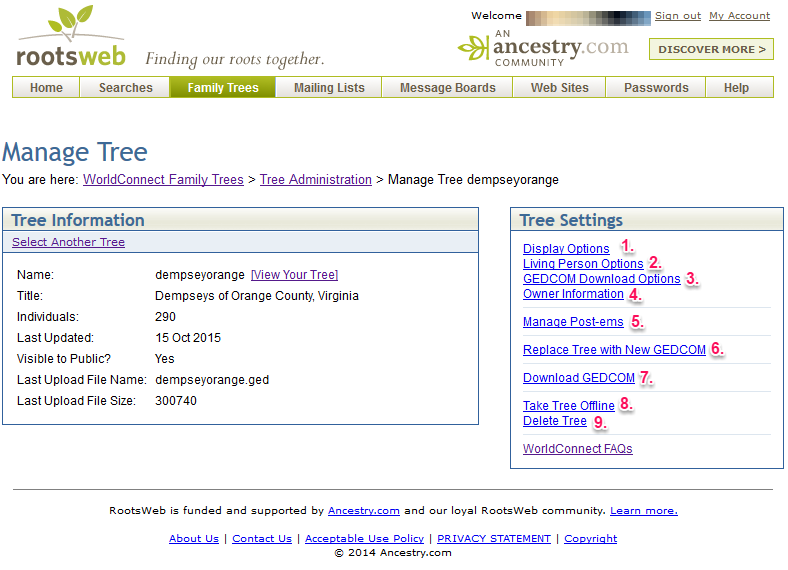
All screenshots below were taken of the original page which opens when you click on a setting – they may or may not be the settings I would choose.
Tree Settings 1: Display Options

This will allow you to choose how you want your tree to look to the public.
- Don’t like the name you chose when you uploaded the first time, you can change it here. Would you like the name to be in italics? Add <i> before the name and </i> at the end.
- Do you want surnames to be bold or capitalized?
- The pedigree chart can be in table format or text format.
- The depth of text pedigree, descendancy, register, and Ahnentafel can be chosen.
- You can include the URL and name of your website or blog and it will be seen on top of each page next to your name.
- You can add a header and footer which will be seen on all of your tree pages.
- If you plan to have a clickable link in the notes section of an individual (like I have in the first image in this post) you will have to Allow HTML in GEDCOM.
- I selected No for “Fix buggy CONC usage” – because, honestly, I don’t know what the heck this is.
Tree Settings 2: Living Persons Options
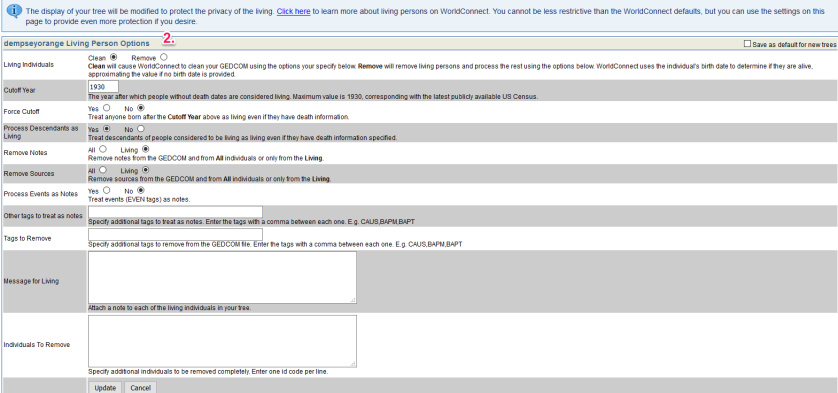
RootsWeb automatically cleans the living persons in your GEDCOM file with the maximum value 1930.
- You can choose between Clean and Remove as well as changing the year. I use the 100 year rule and have my cutoff set at 1915.
- You can choose to allow your notes and sources to be seen or have one or the other removed. My personal preference is to show notes and sources as people are more likely to get in touch with corrections and additions.
- If you choose to clean living persons, not remove them, they will show up as Living Surname without any other information. You have an option to include a message for all living persons. I have one explaining the cut-off and request to be contacted if a person is known to be deceased or in the case of someone over 100 years old who is still living and should be listed as living.
- The last item on this page allows you to remove certain individuals. I have only used this feature once to remove the deceased spouse of a living person as this was requested by a grandchild who thought the information could be used for identity theft. This will “stick” to the tree with every updated GEDCOM file. There is no need repeat this every time you update your file.
Tree Settings 3: GEDCOM Download Options
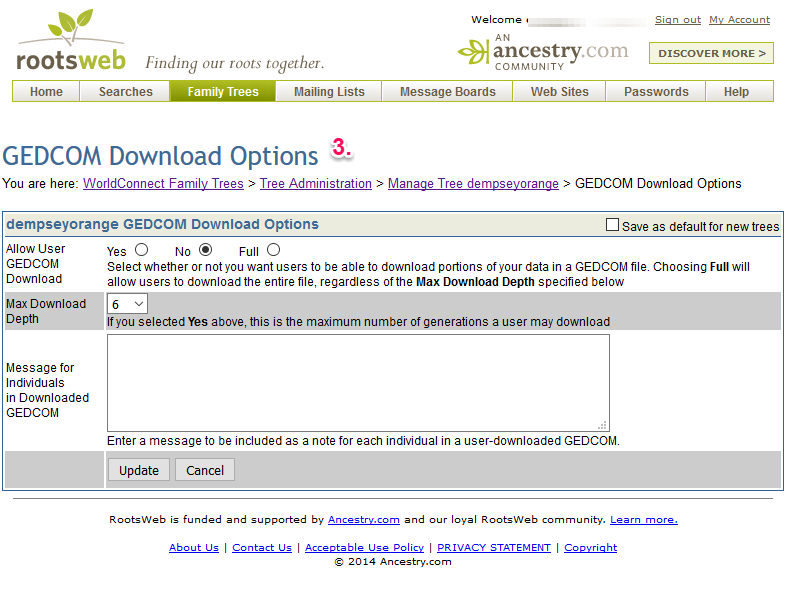
This settings allows you to choose to allow others to download a full or partial GEDCOM of your file. I don’t allow downloads. This is up to you and if you do allow downloads you can include a message, for example, your name and contact information, which will be attached to each person in the GEDCOM.
Tree Settings 4: Owner Information
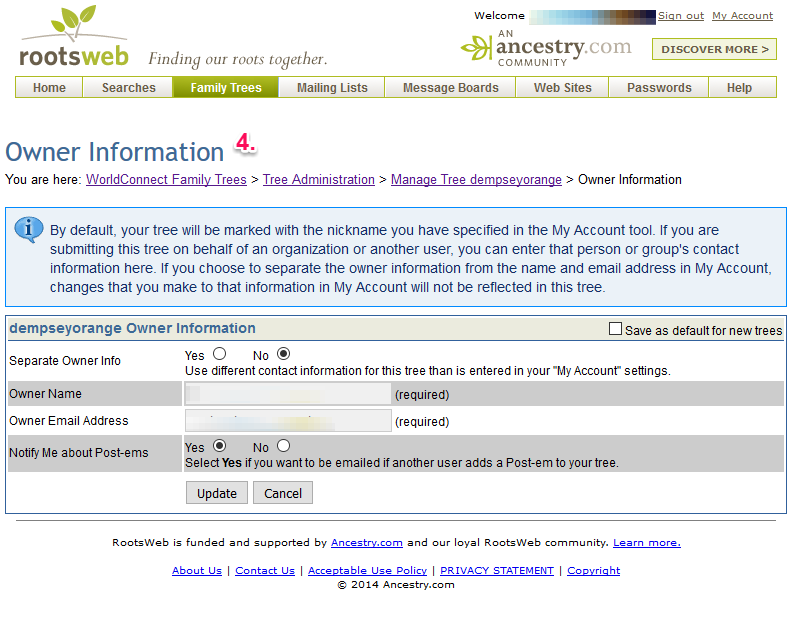
This page allows you to include your name and email address on your page as well as get email notifications when another user adds a Post-em to your tree.
Tree Settings 5: Manage Post-ems
If you do not get email notifications of the Post-ems to you tree, this is the place to check if there are any attached to your tree. You can view the person a post-em is attached to, the post-em, the name and email address of the person who posted, and you can delete the post-em if no longer needed.
Tree Settings 6: Replace Tree with New GEDCOM
Time to update the file you have online? The process is the same as uploading a new file. Replacing overwrites the old file, no need to delete first.
Tree Settings 7: Download GEDCOM
Data loss? Computer crash? No backup? You can download your last GEDCOM from RootsWeb to your computer to restore your work – at least to the date it was last updated. Please see note at the end of this post.
Tree Settings 8: Take Tree Offline
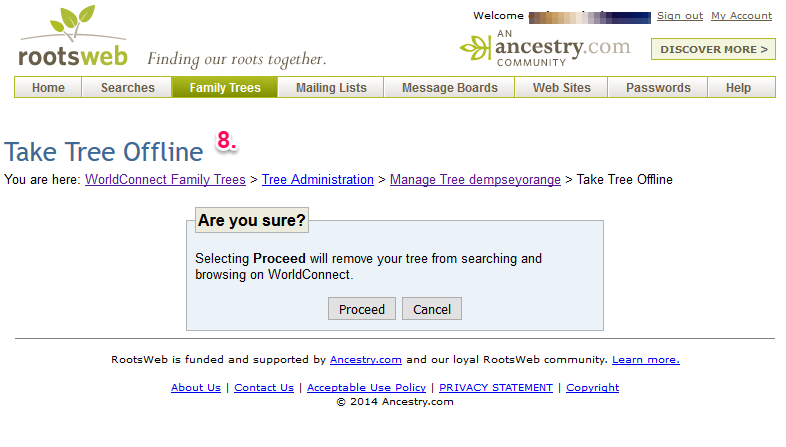
If for any reason you want your file to be hidden from the public you can use this feature. Maybe you want to keep a copy online as an emergency backup copy but are not comfortable with people seeing it.
I tried this out with the dempseyorange.ged and got this message: dempseyorange has been taken offline. Please allow up to 36 hours for this tree to be completely removed from WorldConnect searches. The Take Tree Offline is now Put Tree Online and you can put it back online whenever you want.
Tree Settings 9: Delete Tree

Do you want to delete your tree? If you are sure, when you select Proceed your GEDCOM file and user information will be permanently removed from WorldConnect.
Did I miss something or is there something you didn’t understand? WorldConnect FAQs will take you to a page with, hopefully, the answers to any questions you may have.
I hope this two part post has been helpful. I look forward to hearing from everyone who has added a new tree to RootsWeb WorldConnect. Please post the link to your tree in the comments below – I’d love to see if we have Connections!
Note: It is recommended to keep a back-up of all your data in several places, i.e. external hard drive, thumb drive, a cloud service (Dropbox, I-Drive, Google Drive, OneDrive, to name a few).
© 2015 Cathy Meder-Dempsey



Extremely helpful and wonderful series on the whole mysterious process of Rootsweb/World Connect. Thanks.
LikeLiked by 1 person
Thank you Magda for stopping by to read it.
LikeLike
I found an answer about Fix buggy CONC usage— Fixes a problem with some genealogy software programs where the “CONC” tag output allows words in your notes to run together. CONC is a term that means “continue with the previous text, and do not leave spaces.” If the words in your notes run together, select yes to fix it.
LikeLiked by 1 person
Madga, I knew if I would show my ignorance about the Fix buggy CONC thing I would find someone to explain it to me. I haven’t had the problem of words running together with AncestralQuest 14, the software I use. This is one of the reasons I hadn’t bothered to look it up. Thank you so much for the input!
LikeLike